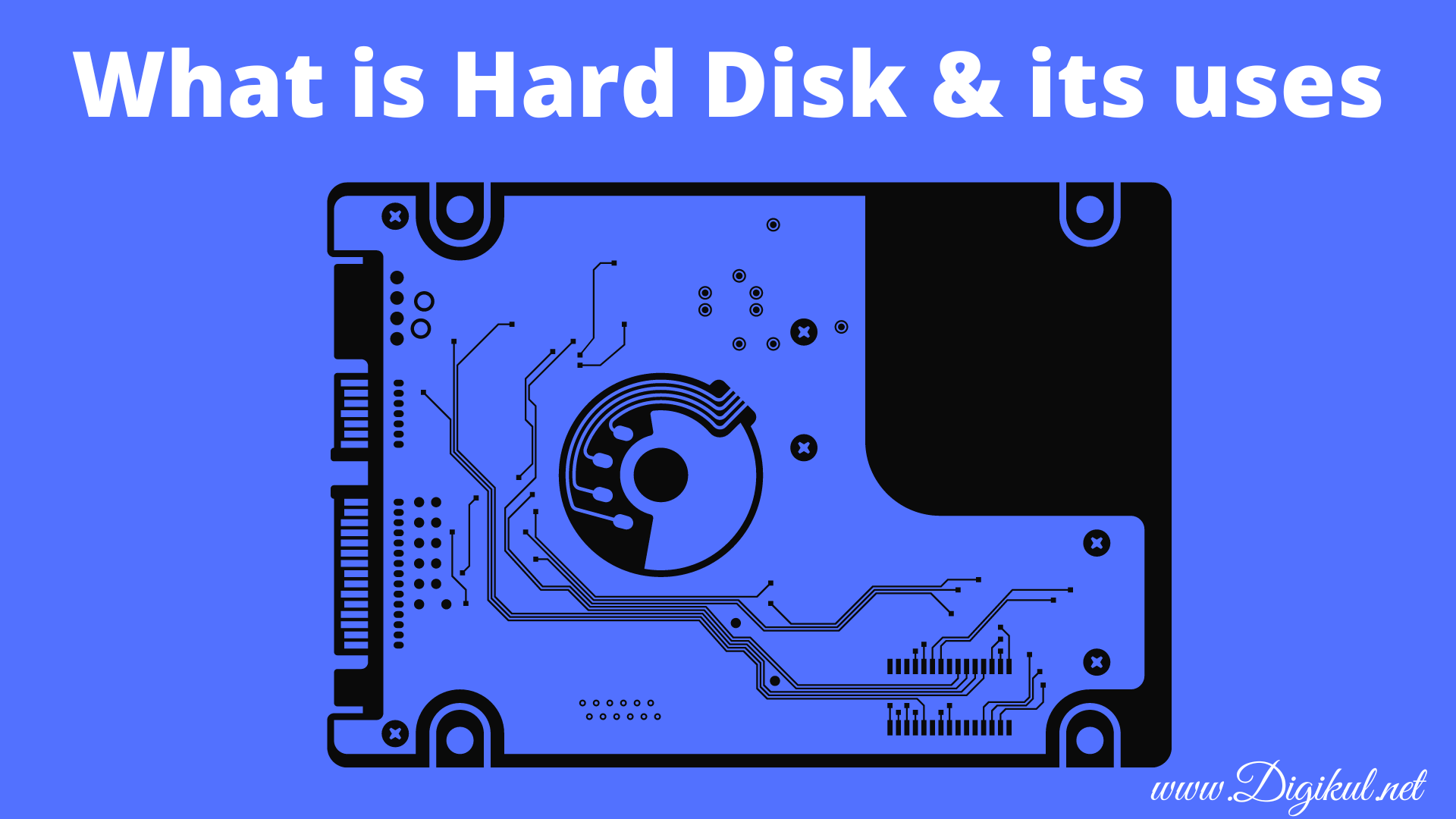Do you know the Importance of hard drive in a computer? functions of hard drive and why does a computer need of hard drive? If you want to get complete information about hard disks, then you can read this article, and there will be no need to go to any other website. So, let’s start without delay.
Importance of Hard Drive
Hard Disk Drive is a storage device that we also call a secondary storage device. Here is a non-volatile storage device. The importance of hard drive is to stored data in it remains safe even if the computer is switched off. In these hard disk drives, we can keep many important data like documents, photos, videos, and operating systems, permanently.

Due to the presence of hard drive in computer or laptop, the user finds it difficult to keep his data for a long time. Without a hard driver or secondary storage, the user cannot store his data in the computer. In today’s time, better storage devices have started coming in the market, yet the hard drive is such a storage device that the user cannot live without using. However, it is slower than SSD.
The hard drive plays a very important role in running software and other applications on the computer. This is because when the user runs any software on the computer, it gets fetched from the hard drive and runs on the computer and the program gets executed properly. The faster the hard drive, the faster the program is executed.
If the user wants to backup the data of his mobile or any other device then the hard drive is the right choice in which data can be stored. It provides large storage that too at a low cost. Although, it is slower than SSD but its use is economical in storing data. Apart from this, it is less expensive than SSD.
History of Hard Drive
IBM first created a commercial hard disk drive-based computer in 1956 and named it RAMAC. The full name of RAMAC was the Random Access Method of Accounting and Control. Its storage system was called IBM 350.
RAMAC was huge in size. A large room was needed to operate it. This single hard disk was as big as two refrigerators. Inside this hard disk, a 24-inch by 50-platter disc was kept. Despite being so big, its storage was 5 MB. 60 years ago, the cost of hard disk was very high and it also had less storage space. Because in those days there was no software or big data files like today.
IBM introduced the IBM 1301 Storage Disk Unit on June 2, 1961, which was capable of storing 28 million characters. Whereas earlier IBM disk drives used only two read/write heads per arm. The 1301 storage disk used an array of 48 heads. Each array ran horizontally as a unit, using one head per surface. In 1963, IBM first developed a removable hard drive with a storage capacity of 2.6 MB.
IBM developed a hard drive called “Winchester” in 1973. It had two spindles and 30 MB of storage capacity. This drive was the first to use Winchester technology. It greatly reduced the cost of head actuator mechanism.
In the year 1980, IBM introduced a new hard disk which was 1 gigabyte of storage size. This hard disk weighed 250 kg and was priced at 44,000 dollars. which a common man could not afford.
That same year, a company called Seagate invented the first 5.25-inch hard drive. Which was smaller than the earlier hard disks. This hard drive was named ST506, which had 1GB of storage space.
As many companies or hard disks were made, so did the hard disk prize work. All the companies were engaged in making their size smaller and better performance. After that start installing internally on the personal computer.
As technology changed, the size and performance of the hard disk also changed. Nowadays, users are using Solid State Drive (SSD) in place of hard disk. Because it is smaller than hard disk and provides better performance.
Why does a computer need of hard drive?
There are two types of storage devices available in a computer. Primary storage and secondary storage. RAM and ROM are under primary storage. In which data cannot be kept for a long time and the storage size of all these is also very less. Therefore, there is a need for secondary storage to store the data in the computer. Hard disk comes under secondary storage.
Functions of hard drive
A hard disk is a secondary storage device that permanently stores all the data according to the user. It can store a lot of data at once but cannot do primary storage. Because it is a non-volatile memory. When the computer is turned off, the same data in the primary storage is automatically erased.
We keep the operating system, software, documents, photos, videos, and other files stored on the hard disk. When the CPU processes any data, it has to be saved in the hard disk first, then it is processed by the CPU fetch.

We store the operating system, software, documents, photos, videos, and other files on the hard disk. Nowadays all the users keep external hard disk with them so that if the computer gets corrupted then their data will be safe.
Earlier, when the hard disk drive was installed in the computer, its driver had to be installed in the computer. But now it has become simple. Now as soon as the external hard drive is installed in the computer, the operating system in the computer automatically detects and installs its driver. So that the hard disk can be used easily.
Types of Hard Drive in Computer
There are 4 types of hard drive in computers.
- SSD (Solid State Drive)
- PATA (Parallel Advanced Technology Attachment)
- SATA (Serial ATA)
- SCSI (Small Computer System Interface)
SSD

A solid-state drive (SSD) is one of the modern-day hard disk drive types. It is very popular today because of its speed of access. It does not have a magnetic plate like a hard disk, nor does it have any magnetic disk, which performs read and write operations by rotating. SSD does not have a rotating disk or any other moving parts.
Instead, the data in an SSD is stored in a semiconductor chip. SSDs work in a similar way by using the concept of flash memory, which is the same concept used in the random-access memory (RAM) of the motherboard.
PATA Hard disk
PATA is an old hard disk. It was made by Western Digital in the year 1986. Address The IDE cable (Integrated Drive Electronics) is required to connect the hard disk drive with the motherboard. Inside this, hard disk drive is a rotating plate and an ARM-like stick is mounted on it. From this point, the data stored in the plate can be read.
It has 3 points. There is a socket of 39 pins at one point, in which the IDE cable is used. From this, the data goes to the processor through the motherboard. The second one is the power socket. In which the power supply coming from SMPS is given to the hard disk. This is a 5-pin socket. The third socket has 10 pins. In this, the user has to decide whether to master the hard disk and connect it to the computer or slave.
SATA Hard disk
The full name of the SATA Hard Disk is Serial Advanced Technology Attachment. Today all users use it on their computers and laptops. Users use this hard disk as an external hard disk by putting it inside the casing. The speed of the hard disk is greater than the PATA hard disk. It has 2 slots, one is the data slot that connects to the motherboard and the other is the power slot. which is coming from the SMPS and connects to the hard disk and supplies power.
SCSI Hard disk
The full form of SCSI is “Small Computer System Interface“. It is used in small computer systems. This IDE hard drive is pretty much the same. It can transfer data up to 640 MB per second. It is used to connect a SCSI cable to a SCSI hard disk and it can connect up to 16 drives simultaneously with the help of a single cable.
Best way to partition a Hard Disk
You can partition the hard disk installed in your computer in 2 ways. Firstly, when you can partition the hard disk while installing the operating system. Second, you can select and partition your hard disk. I will tell you the second way. The first way you will know at the time of installing the operating system.
- First, you have to turn on your system.
- After that right-click on My Computer or This Pc.
- Click on the Manage option.
- After that, it takes some time such a window will open, and you click on the Disk Management option.
- Right-click on the hard disk below.
- Click on Shrink volume.
- Wait a few seconds, a window is open. Then put the number and what size partition you want to partition the hard disk.
- Then click on the Shrink option.
- After that, the hard disk will be partitioned.
How to know if the hard disk is getting damaged?
There are many points to knowing that the hard disk is getting damaged.
- There will be a sound while the hard disk is working.
- Opening something from hard disk will open it very late.
- Sometimes the hard disk will not be detected and the computer will remain stopped at boot time.
How to repair a Hard Disk
Repairing a hard disk is not an easy task. A normal person cannot repair it. If you open the hard disk without the help of any tool, then it is not possible to repair it. A black room is required to make it and it is not repaired everywhere. If your hard disk is showing signs of damage, then back up your data from it. A new hard disk comes in less than the amount of money it will take to repair the hard disk. That’s why no one wants to repair hard disks.
How to check Hard disk health
All of you use hard disk of different companies in your computer. Apart from this, you must be using different operating systems. All operating systems have some pre-defined rules. With this you can check the health of the hard disk installed in your computer, also you can check the bad sectors of your hard disk. Let’s know some important methods to check hard disk health.
Method 1st to check your Hard Disk
If you are using a Windows operating system then this method is for you. The first method is WMIC (Window management instrumental command). In this, you have to type “cmd” in the search option. After that right click on the CMD option and click on “run as administrator“. After that command prompt will open on the computer.
When the command prompt opens, then only you have to write wmic in it and press the enter button. After that, you have to type “diskdrive get status” and then press enter. You will know the status of your hard disk in it. If ok is written then your hard disk is good.
Method 2nd to check your Hard Disk Health
First, you have to type CMD in the search option and open it in Run as Administrator. After that, the command prompt will open in which you have to type “cskdsk /f”. This means it will check your disk. When you restart your system, it will check your hard disk and tell you about its health.
Conclusion
In this post, the Importance of hard drive and the types and functions of hard drive, and all the information about hard disks has been given. I hope you have understood. If you have any kind of doubt in your mind then don’t worry you can tell your doubt in the comment box. We will do our best to solve your doubts.
If you liked this article then do share it with your friends and family members. Also, share this article on social media. Thanks for reading this article.