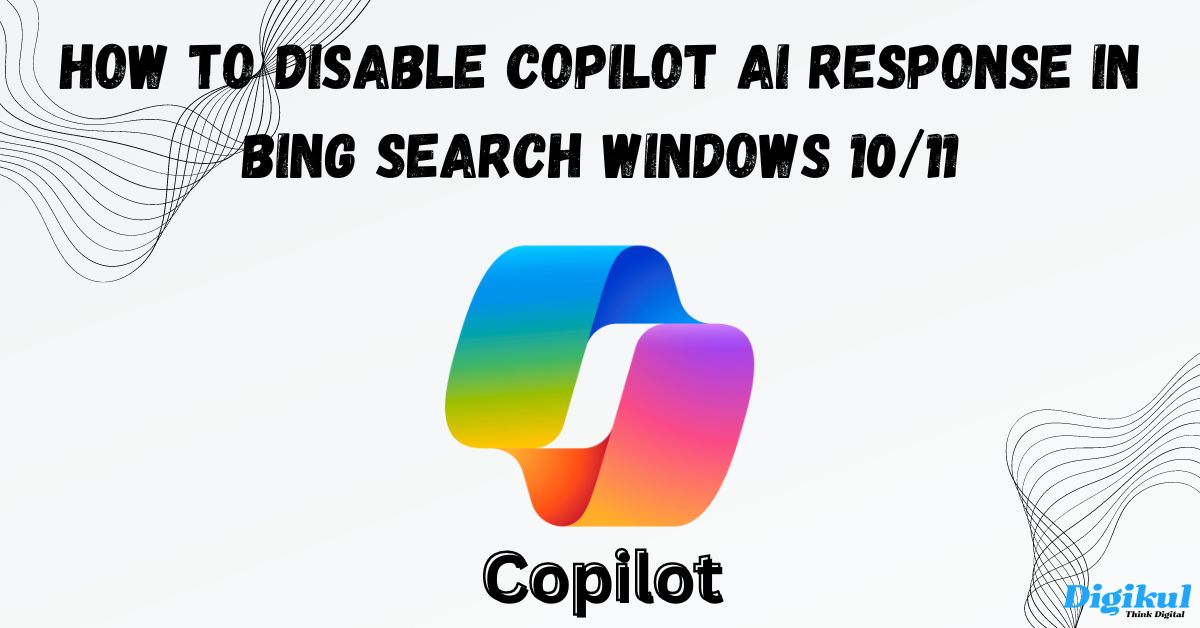Are you not able to find the right answer in Copilot AI response in Bing search and are frustrated? For this, you are looking for ways to disable Copilot AI Response in Bing Search. If so then there is nothing to worry about. In this article, we are going to tell you step-by-step instructions on how to disable Copilot Response in Bing Search.
So, without any delay, let us know about Copilot AI and the process to disable Copilot AI responses on Bing Search.
What is Microsoft Copilot AI?
Copilot AI is an artificial intelligence tool developed by Microsoft. It was designed specifically for Microsoft 365 to provide automation features in Word, Excel, PowerPoint, Outlook, and Teams, etc., and to keep Microsoft 365 up to date.
Apart from this, Copilot AI is also used in Bing search engine and Windows operating system. Earlier it was published in Bing Search of Windows 11 and later in Windows 10 also. This Copilot AI tool is built on openAI’s GPT-4 base in multiple languages.
In this, users can ask their doubts by giving a prompt. Based on the prompt given by the user, it gives the answer to the user.
How to Disable Copilot AI Response in Bing Search?
This Copilot AI automatically generates and displays answers to the queries the user searches in the Bing search engine. But sometimes the user does not like the answers generated by it, which is not right. However, this Copilot AI is under development and appears in AI-generated content by finding answers to user questions from other websites.
That’s why people want to Disable Copilot AI Response in Bing Search in their browser. So let us know how to disable Copilot AI.

- By searching something in Microsoft Edge, Copilot AI gives suggestions for that task in the right-side bar. Apart from this, by scrolling up it goes to the Copilot menu and the search results are visible.
- To disable it, first open the Microsoft Edge browser.
- After that click on the 3 lines visible on the right-hand side.
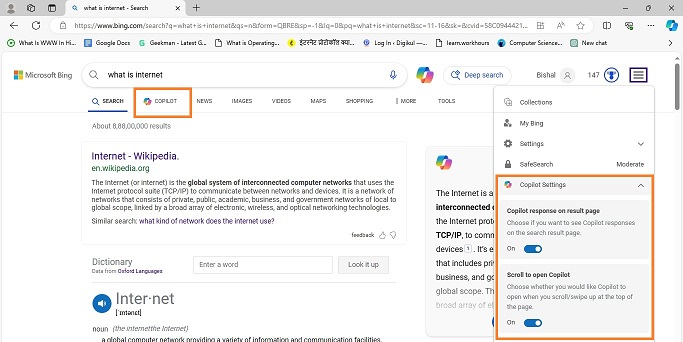
- There you will see Copilot setting options. Where you will get the option to enable and disable Copilot Response.
- You can disable Copilot from there.
Also Read
- How to Install Missing Drivers on Windows 10/11
- Fix Security Intelligence Update not Downloading in Windows 10/11
- Fix Dell Laptop Sound Not Working Windows 10
- Fix Windows Security Not Opening Windows 10
- Fixed Your Device Is Missing Important Security and Quality Fixes
- How to make your computer quieter
Conclusion
I hope that after reading this article, you would have understood well about How to Disable Copilot AI Response in Bing Search. If you still have any kind of doubt in your mind regarding this problem, then you can tell us. We will try our best to clear your doubts.
If you learned something from this article or you liked it, then share it as much as possible with your friends and on social media.
!!Thanks for reading this article!!