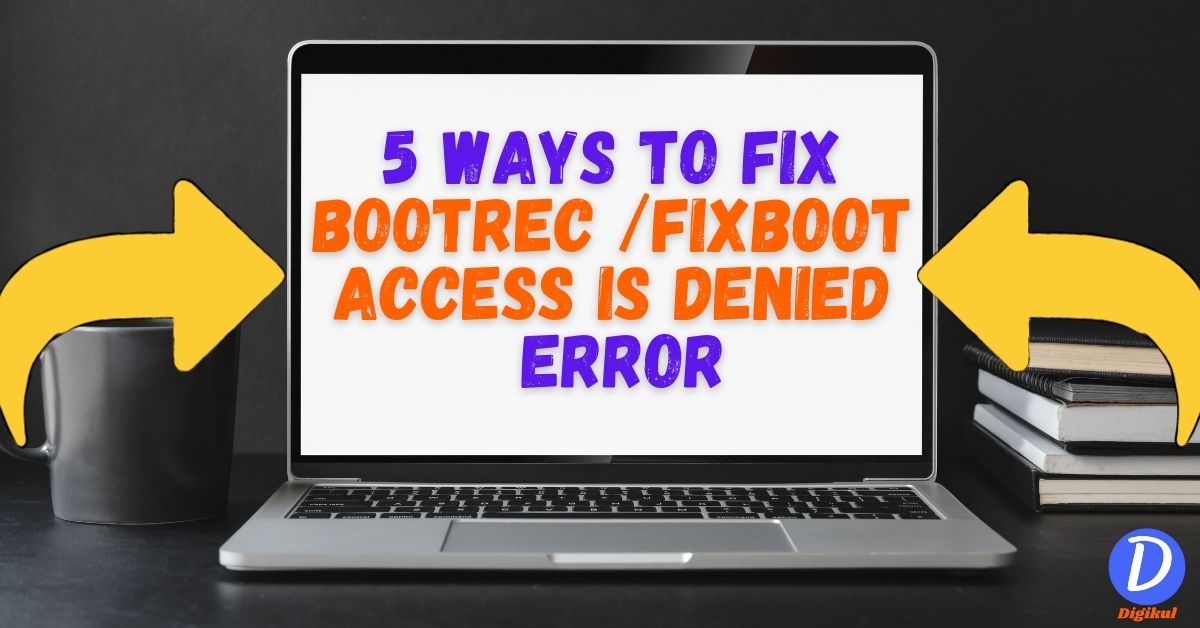When facing boot-related issues on Windows, error messages like “bootrec /fixboot access is denied” can frustrate you. This error usually occurs while trying to repair boot sector using bootrec command. In this blog post, we will follow some effective methods to solve bootrec / fixboot access denied error. With this, you will be able to start your Windows system properly.
Please note that the solutions provided here require administrative privileges. This may include modifying important system files. So follow our given methods carefully and make sure you have a backup of your important data before making any changes.
Why does Bootrec /Fixboot Access Is Denied error occur?
The bootrec /fixboot access is denied error usually arises due to some permission issues when you trying to execute the bootrec command. Here are some reasons why this error can occur:
- Administrative privileges: Administrative privileges are required to run the bootrec command. If you are not logged in as an administrator or if Command Prompt is not running with administrative rights, you may encounter an “Access Denied” error.
- Secure Boot Enabled: Secure Boot is a feature in the BIOS or UEFI firmware that ensures that only trusted software can run during the boot process. In some cases, Secure Boot prevents modification of the boot sector, resulting in an “Access Denied” error when running the bootrec command.
- Filesystem corruption: If the filesystem on the boot partition is corrupted, it prevents the bootrec command from making changes to the boot sector. In such a situation, an “Access Denied” error may occur.
- Malware or security software interference: Some security software or malware in the system interferes while executing the bootrec command. They do not allow this command to load. As a result of which an error like “Access Denied” appears in the system.
It is important to note that resolving the Bootrec /Fixboot access is denied error requires administrative privileges and making changes to system files.
How to fix Bootrec /Fixboot access is denied error in Windows
If you encounter this error, try repairing the boot sector, disabling Secure Boot, repairing the file system using CHKDSK, or Windows like Startup Repair, Recreate EFI structure and reconfigure the boot files, and Run command to fix the boot issue. These steps can help resolve permission issues and successfully execute the bootrec command to fix the boot sector. So let’s know about all these methods.
Repair Boot sector
- Boot your system using a Windows 10/11 bootable pen drive and press enter to continue.
- Click on Repair your computer > Troubleshoot > Advance options > Command Prompt.
- After opening the Command Prompt, please type the below command one by one to fix your system window boot.
Bootrec /rebuildbcd
Bootrec /fixmbr
Bootrec /fixboot

- If you get an “Access is Denied” error while executing these commands, then follow the methods given below.
Run command to fix the boot issue
- After seeing the “Access is Denied” error on your system please type “bootsect/nt60 sys” command.
- This command will fix access is denied error.
- Then “bootrec /fixboot” Execute this command to fix your window boot issue.
- After execute above command you can see the operation complete successfully.
- Finally, type “Exit” command to close the command prompt.
Disable Secure Boot and Enable Legacy/CSM Boot
- Restart your computer and enter the BIOS or UEFI settings by pressing the appropriate key during startup (eg, F2, Del, Esc).
- Navigate to the “Boot” or “Security” section of the BIOS/UEFI settings.
- Disable Secure Boot if it is enabled and look for an option to enable Legacy Boot or CSM (Compatibility Support Module).
- Save changes and exit BIOS/UEFI Settings and restart your system.
Repair Windows Bootloader using Startup Repair
- When the boot screen appears to enter the Windows Recovery Environment (WinRE), start your windows and press the F8 key on your keyboard. On some devices, you may also need to hold down the Fn (function) key.
- If not working the above process, then please make a bootable pen drive of Windows 10/11 and boot your system using that bootable pendrive.
- Select your language preferences and click “Next“.
- Select “Repair your computer” and navigate to “Troubleshoot” > “Advanced options” > “Startup Repair“.

- Follow the on-screen instructions and allow the Startup Repair tool to scan and repair your system.
- Restart your computer.
Recreate EFI structure and reconfigure the boot files
- First, you open Windows Recovery Environment.
- Type DiskPart command and press Enter
- In the DiskPart utility, type List disk command and press Enter.
- Identify the disk number that contains your EFI partition (usually a small-sized partition labeled as “EFI”).
- Type Select disk N command and press Enter (replace N with the disk number from the previous step)
- Type List partition command and press Enter.
- Identify the partition number of the EFI System Partition (ESP).
- Type Select partition M command and press Enter (replace M with the partition number from the previous step).
- Re-create EFI Structure and Reconfigure Boot Files
- Type format fs=fat32 quick command and press Enter to format the EFI partition.
- After the formatting completes, type Assign letter=X command and press Enter to assign a drive letter to the EFI partition (replace X with the desired drive letter):
- Type bcdboot C:\Windows /s X: /f UEFI command and press Enter to recreate the EFI folder structure on the EFI partition
- Exit Command Prompt and Restart
Also Read
- Fix “No Internet Secured” Error in Windows 10 & 11
- How to Fix Windows 11 Sleep Mode Not Working Problem
- How to Backup Your Windows 10/11 OS
- Disable Microsoft Teams from Auto Startup on Windows 10/11
- Track a Stolen Laptop in Windows 10/11
Conclusion
One might encounter “bootrec /fixboot access is denied” error while trying to fix boot-related issues on Windows. However, by following the methods mentioned in this blog post, you may be able to resolve this issue and restore your Windows boot sector successfully. Back up your important data before starting this troubleshooting process.
I hope that after reading today’s article, you will surely be able to solve bootrec/fixboot access is denied problem in your system. If you have any doubt in your mind then you can tell us. We will surely solve your problem. It has always been our endeavor to solve the problems of our readers.
If you liked this article, then share it as much as possible so that this article can reach every person who is struggling with this problem. Thank you for reading this article
!!Thank you for reading this article!!