Are you facing the problem of “AnyDesk not connected to server” of AnyDesk software again and again on your computer? Why anydesk is not connecting to server, why does it happen? Do you know its solution? If you don’t know then there is no need to worry. In this article, we have provided detailed information about how to fix the AnyDesk Not Connected to the Server error coming in other desks. please read it completely
We have given complete information about the reason why this problem occurs and in what ways it can be corrected. If you are facing this problem and have come to this article while searching, then you have come to the right place.
We hope that by reading this post, you will be able to solve your Anydesk problem.
What is Anydesk?
AnyDesk is remote software that allows one user to access and control another user’s computer or mobile. By following this process, technical faults or any error occurring in the computer can be fixed.
Using this remote software is very easy. Therefore, it is used by individuals, businesses and organizations for remote working, technical support and online collaboration. This remote software is one of the most popular software.
In today’s time, anydesk has started supporting almost all operating systems. Some of the operating systems that Anydesk software supports are Windows, Windows, macOS, Android, iOS, Linux, Chrome OS, FreeBSD, Raspberry Pi, etc.
I want to tell one important thing to all of you that this software runs through the internet. So sometimes there is some problem in anydesk due to internet connection problem. Today we will learn about one of those problems AnyDesk not connected to server.
Why anydesk is not connecting to server error occure?
AnyDesk not connecting to server error occurs when the AnyDesk application is unable to establish a connection with its server. There can be many reasons for this happening. Some of those reasons are mentioned below.
- Network issues: The most common reason for this error is network issues. If your Internet connection is unstable or slow, AnyDesk may not be able to establish a connection with the server. Or if you have tampered or made some changes in the connection option of Anydesk, then such an error appears.
- Blocking Firewall: If your computer’s firewall is blocking AnyDesk’s server connection, then only you can face this error.
- Outdated AnyDesk Version: If you are using an outdated version of AnyDesk, then you may face connectivity issues with its server.
- Server issues: Sometimes, AnyDesk’s servers have technical issues, which doesn’t allow the application to connect to the servers. In this case, you may face “not connected to server” error.
- Corrupt install files: If all the reasons given above are true for you and still the same problem is coming again and again on any desk. This means that some files of AnyDesk software installed on your computer have become corrupt. Due to which you have to face this kind of problem.
5 ways to fix “AnyDesk not connected to server” error
Check your Internet connection
As mentioned earlier, the most common cause of “AnyDesk not connected to server” error is network issues. To fix this problem, make sure that your internet connection is stable and fast.
If you’re using a Wi-Fi connection, try resetting your router or modem. Whether the internet is working properly or not, you should check the internet speed in your mobile or computer.
Disable Firewall
You may encounter this error if your computer’s firewall is blocking the connection to the AnyDesk server. To fix this problem, you need to temporarily disable your firewall setting.
To do this, follow these steps:
STEP#1. Go to Control Panel > Windows Defender Firewall.
STEP#2. Click on “Turn Windows Defender Firewall on or off.”
STEP#3. Select “Turn off Windows Defender Firewall (not recommended)” for both private and public networks.
STEP#4. Click on “OK” to save the changes.
Once you have disabled the firewall, try connecting to AnyDesk one more time. If the problem is resolved, then you can turn on your firewall and configure it to allow AnyDesk connections to the server.
Check Server
Sometimes, AnyDesk’s server may be experiencing technical issues, which can prevent the application from connecting to the server. To check the server status, visit AnyDesk’s website. Right site on the top there is an option status. Please click on the option and check the server status.
If the server is down, you will need to wait for AnyDesk’s technical team to resolve the issue.
Update AnyDesk
If you are using an older version of AnyDesk, you may face connectivity issues with the servers. To fix this problem, make sure you are using the latest version of AnyDesk.
Follow the instructions given below to update your Anydesk software.
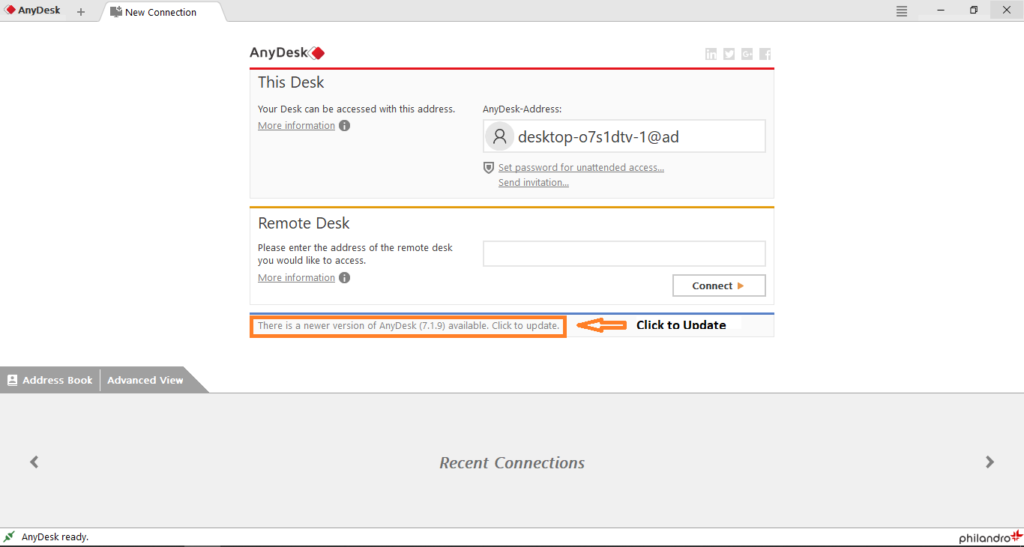
STEP#1. Open Anydesk software
STEP#2. If you are using an older version of the anydesk software, it will say “A newer version of Anydesk is available. Click to update” under the remote desk option.
STEP#3. Click on the Update option and then download Anydesk letest version.
STEP#4. After downloading you can install that setup. After this, your Anydesk software will be updated.

Use Alternative Remote Software
If you have tried all the above solutions and still encounter AnyDesk not connected to server error, you may want to consider using alternative remote desktop software.
Several remote desktop software options are available on the Internet, like TeamViewer, Chrome Remote Desktop, Microsoft Remote Desktop, RealVNC Connect, Ammyy and RemotePC.
Also Read
- Advantages & disadvantages of computer network
- Applications of computer network
- Important features of Internet
- Types of internet connections
- Major limitations of computer system?
Conclusion
In conclusion, the AnyDesk not connected to server error can be frustrating, especially if you rely on AnyDesk for remote work or technical support. However, with the above solutions, you can quickly fix your problem and get back to using AnyDesk.
Usually, this problem occurs due to slow internet connection. You need to note that network issues and outdated software versions are the most common causes of this error. So always make sure that your internet connection is stable, and that you are using the latest version of AnyDesk.
In case of any technical difficulty, you can always reach out to AnyDesk’s technical support team for further assistance.
Also, it is always a good practice to back up any remote desktop software. If you are unable to solve the problem in Anydesk, then using alternative remote desktop software may work for you. Remote work has become more prevalent nowadays.
In today’s article, we have told you in detail about why AnyDesk not connected to server problem occurs and how to fix it.
I hope you all must have understand this. If you still have any doubts regarding this article, then you can tell us by commenting. We will definitely try to solve your doubts.
If you liked this article then do share it with your friends and family. With this, people who are facing this type of problem will be able to fix it.
!! thanks for reading this article !!

