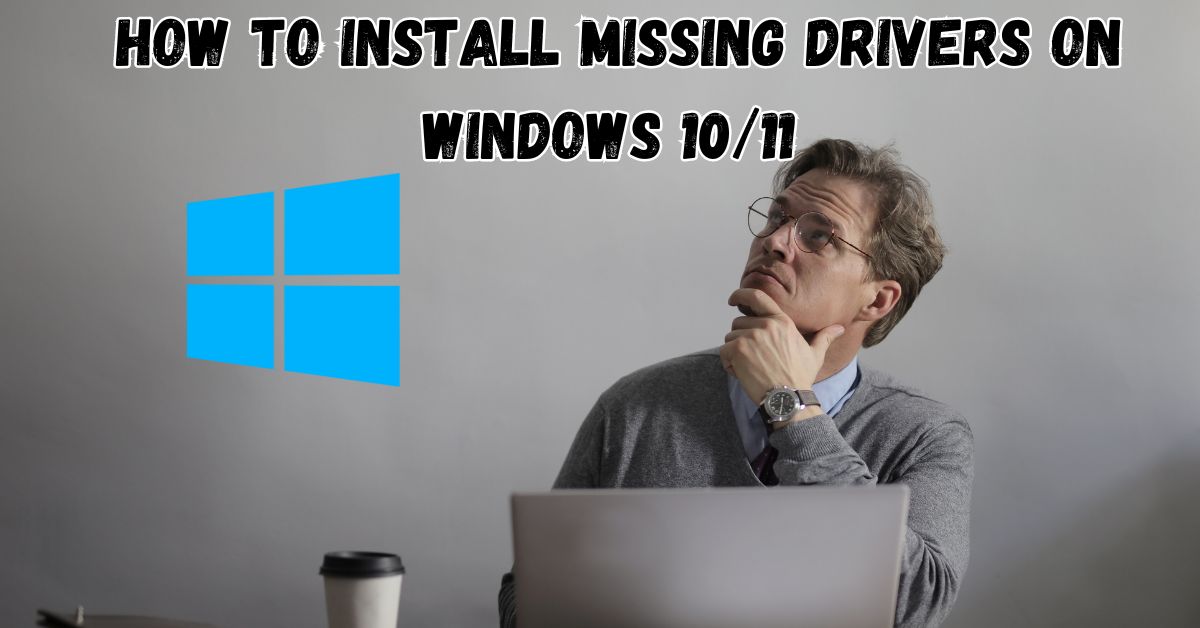However, in current Windows operating systems i.e. Windows 10 and 11, users do not need to install missing drivers. It automatically installs the driver when you install any device like printer, scanner, camera or other external device. When the user installs this operating system in his system, it automatically installs the drivers of the devices installed in the system.
But in some such cases, the Windows operating system does not recognize the device. Could be for any issue in the system. This missing driver has to be installed manually. So, in this article, you will learn how to download and install missing driver on Windows 10/11.
So, without any delay let’s start
Restart your computer
If the device driver is not getting updates, then first thing to do is to restart the system. Many times, due to software interruption, this device driver does not get updated. Therefore, if there is a problem like driver missing in your system, then first restart the system once.
Install Missing Driver in Windows 11 from Device Manager
If you feel that any device in your system is not working properly, then identify whether its driver is installed properly or not. To check this you have to go to the device manager of the system.
- First, right-click on This PC and click on the Manage option.

- After that, a computer management window will open on your screen. In that, you will see the option called Device Manager in the left sidebar. you have to click on it
- As soon as you open the Device Manager option, you will see the list of drivers of any device installed in your system.

- Any driver that is not installed will have a yellow mark symbol on it.
- This will let you know which driver is properly installed and which is not.

- Right-click on the driver list in which this yellow mark is given and click on Update Driver.
- After that, you will see 2 options. Search automatically for drivers and browse my computer for drivers.
- If your system has an internet connection then you can choose the first option.
- By selecting this option, it will automatically download and install the driver for that driver from the official website of that device.
- If you already have the driver setup for that device, then you can choose the second option.
- After selecting this second option, you will have to provide the proper path of where the driver is kept in your system and click on the next option. a
- By doing this it will pull the driver updates from the setup file in your system.
Install Missing Driver in Windows 11 from Windows Update
Many times, the above-mentioned process does not install missing drivers on Windows 11. This directly reacts to Windows Update. This is because even for some system update device drivers may not be installed or updated. Therefore, it is important to keep Windows up to date. Let us know how to install missing drivers on Windows 11 from Windows Update.
- First, you press the Windows + I key so that the settings option will open.

- After that click on Update and Security option. After that, your Windows Update will open.

- In such a situation, select the Check for Updates option, this will show the pending Windows updates. This process takes some time.
- If some pending or not update device drivers are found through this process, then it automatically downloads and installs it.

- Apart from this, when you are installing missing drivers using the 1st methods given earlier, sometimes it shows Search for updated drivers on Windows Update.
- If any driver is not being updated and is showing this option again and again, then click on that option so, that it will redirect to Windows Update.
- You can update that file after coming to Windows Update.
Also Read
- How to Fix Security Intelligence Update not Downloading in Windows 10/11
- How to Fix Windows Security Not Opening Windows 10
- Fixed Your Device Is Missing Important Security and Quality Fixes Windows 10 Error
- How To Remove or Bypass Dell Security Manager Password
- How to Fix Screen Bleeding on Laptop
- How to Change Fn Key Settings in Windows 10
- Fix Explorer.exe System call failed error in Windows 10/11
FAQ
Does Windows automatically install missing drivers?
Yes, in Windows 10 and 11 operating systems, system drivers are installed automatically. If you connect a device to your system and there is no internet connection, it does not update the driver automatically.
How do I find my missing drivers?
To know whether the driver is missing or not, first you have to right click on This PC and click on Manage option. After that Computer Management will open in which there will be Device Manager option in the left-hand sidebar. After clicking on it, you will be able to see all the drivers of the devices installed in your computer. If any driver file has yellow mark, then that driver file is missing.
Conclusion
I hope that after reading this article you will know How to Install Missing Drivers on Windows 10/11. If you still have any doubts in your mind regarding this problem or you are not able to do it, then please let us know. We will try our best to solve your problem.
If you liked this article or learned something from it, then please share it with your friends.
!!Thanks for reading this article!!