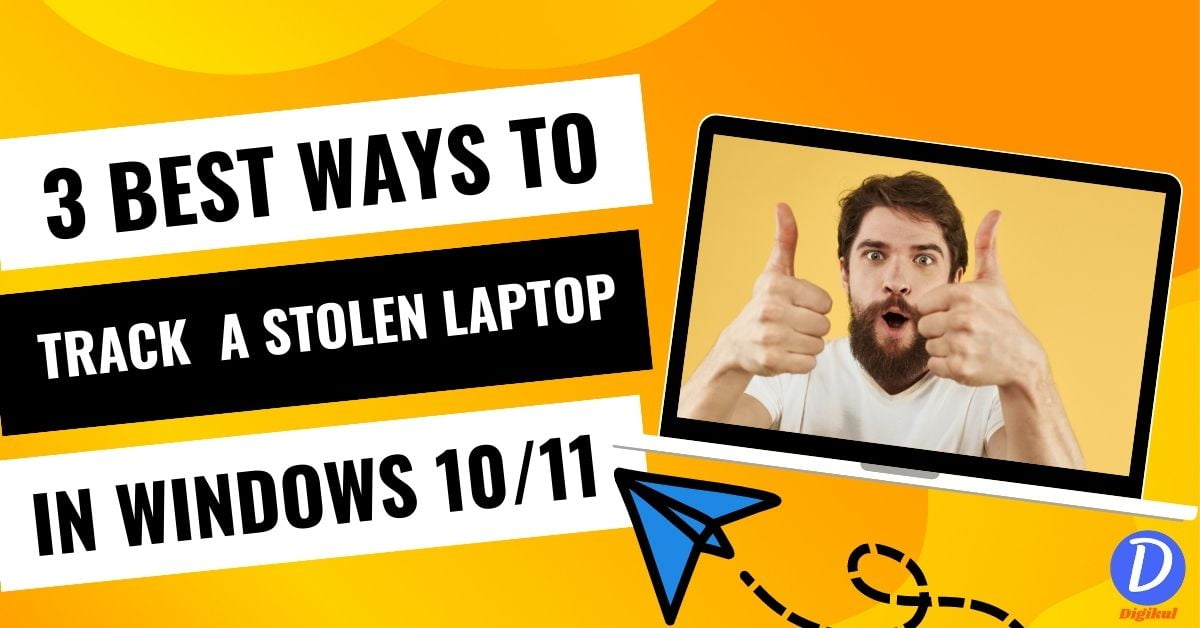How to track a stolen laptop? If this question is going on in your mind then after reading this post you will get the answer of your question. Losing a laptop, whether stolen or lost, can be a frustrating experience. Apart from financial loss, the potential compromise of personal data can raise significant concerns.
However, with the right tools and proactive measures, you can increase your chances of getting your stolen laptop back and keeping your sensitive information safe. In this blog post, we will explore the steps to track a stolen laptop in Windows 10/11, giving you peace of mind and a chance to retrieve your device.
How to track a stolen laptop step by steps
If you want to track your stolen laptop, then for that you have to follow some settings. All these settings will be found in your Windows 10/11. So let’s know which are these settings.
Enabling Find My Device in Windows 11/10
To enable Find My Device in Windows 11/10, follow these steps:

- Click on the Windows Start menu and select Settings (the gear icon).
- In the Settings menu, click “Update & Security” to open Windows Update settings.

- From the left-hand menu, select “Find my device“.
- To turn it on, there will be a menu of changes under “Find my device” by clicking it and toggling the switch. Once you turn it on, Windows will start collecting location data from your device.
- If you haven’t turned on location again in the Settings menu, then you will need to click on the “Privacy” option.

- Location services must be enabled on your device. Click the “Change” button under “Location for this device” and toggle the switch to turn it on.
- To view your device’s location history, under “Location for this device,” click the “Manage my device’s location history” link. This will open a webpage where you can view your device’s location history.
- If your device is lost or stolen, you can log in to your Microsoft account and visit account.microsoft.com/devices to see your device’s last known location on a map.
Gmail to Track Stolen Laptop in Windows 10/11
If you want to find your lost or stolen laptop in this way, first make sure that you have a Google account. You should be logged in with that Google account on your Windows 10/11 laptop. If you don’t have a Gmail account, sign up for a free account on Google.com.
Gmail provides a feature called ‘Last Account Activity’ which shows details of recent account access. To enable it:
- Sign in to your Gmail account and scroll to the bottom of the page.
- Click on “Details” in the lower right corner, next to the “Last Account Activity” section.

- In the pop-up window, check the box next to “Alert me” and save the changes.
Windows 10/11 offers a feature called Remote Desktop which allows you to access your laptop remotely. By enabling this feature, you can potentially track your stolen laptop:
- Go to Settings > System > Remote Desktop (Windows 10) or System > Remote Desktop (Windows 11).
- Toggle the switch to Enable Remote Desktop Access.
If your laptop gets stolen, follow these steps to track it using Gmail:
- Use another device to sign in to your Gmail account.
- Scroll down to the bottom of the Inbox page and click “Details” in the lower-right corner.
- Check the “Past Account Activity” details to identify any unusual access.
- If you see suspicious activity, such as your account being accessed from an unfamiliar location, note the IP address and timestamp.
Anti-Theft Tracking Software
There are many such anti-theft software available on the internet in free and paid versions. This can help you track and locate your laptop. These software applications provide features like remote tracking, remote lock and even remote data wipe. Some popular anti-theft software options include Prey, Find My Device, MylaptopGPS, The LaptopLock, and Cerberus.
If this software is installed in your laptop and the laptop is lost or stolen, you can remotely locate, lock, erase and recover data from your laptop. As soon as someone steals your laptop and brings that laptop in contact with the internet, you will be notified through email. If he tries to operate the laptop, you will get an email with his photo and location.
FAQs
How can I locate my laptop?
If you want to find your laptop when it is lost, there are many ways for that. As you keep the location on your laptop so that you can find the location of your laptop from Microsoft’s Find My Devices features.
Apart from this, by login into your Google account and other install anti-theft software on your laptop, you can save your data along with the location address of your laptop and can also lock it.
How to Track a Laptop with its Serial Number?
Finding a lost laptop by serial number has never been easier. The details of the laptop and its configuration are obtained from the serial number. Generally, a lost laptop can be found through GPS or tracking software.
Can an offline laptop be tracked?
No, the last location of a lost laptop can always be tracked when it is connected to the Internet or WiFi. This means that the laptop can be traced only when it comes online.
Also, Read
- How to Fix the “AnyDesk not Connected to Server” error
- How to Fix ”Input Signal Out Of Range” Error on your system
- fix Server IP address Could not be Found Error
- How to fix disconnected from anydesk network
- Reason to Switch to Windows 11
Conclusion
Whereas tracking a stolen laptop is a challenging task. While no security measure is concrete. There are several steps you can take to track a laptop if it’s stolen, including the ‘last account activity’ of your device. By following this you can find your laptop.
I hope that after reading this you must have come to know that How to Track a Stolen Laptop in Windows 10/11. Still, if you have any doubt regarding this article, then you can tell us. We will definitely try to solve your problem. We always try to provide good content to our readers and solve the doubts in their minds.
I hope you have liked this article. If you like it then share it as much as possible. thanks for reading the article.