Is your SD card showing wrong size? Why does it look like this? How to fix the error that the SD card showing wrong size without losing data? If you have come to our site looking for answers to these questions, then you have come to the right place. In this article, we have explained the answers to all these questions well. Therefore, read the article till the end.
SD cards are generally used in digital cameras and mobile phones. You can buy or install the capacity of an SD card as per your need, in which you can store data.
While buying and using an SD card, it is important to keep one thing in mind whether the SD card is showing the correct storage capacity or not. Sometimes unfortunately the SD card shows wrong size or appears to have no storage at all.
This error can occur due to many reasons and there are many ways to correct it. But we are going to adopt the most effective method. This is because in this way users will be able to easily solve this problem. Technical knowledge is required to get this process right. Therefore, read this article completely so that you can get complete information.
So let us know how can be fixed SD Card not Showing Full Capacity error without losing data.
Also Read: Fix Command Prompt Has Been Disabled by Your Administrator
Why SD card shows wrong size error occurs?
If your SD card is showing wrong size, there could be several reasons responsible for it. So let us know what is the reason for this.
Formatting Issues
When you want to free up your SD card, you format it. Sometimes this format method or process is not done properly. Due to this, there is a chance of the SD card getting corrupted. Additionally, your SD card showing the wrong size.
Fake or Counterfeit SD Card
When you go to buy SD card offline, some dishonest vendors force you to buy bad SD card at a low price. You buy it thinking that it is available at a low price. But when you come home and insert that SD card in your system, it appears to be the wrong size or is not detected. Therefore, always buy SD card from authorized vendors only.
File System Corruption
File system corruption occurs when the SD is not ejected properly or when read and write operations are in progress. This corruption may lead to inaccurate size reporting.
Also Read: Fix Bootrec /Fixboot Access is Denied Error on Windows
Operating System Compatibility
In some cases, the SD card does not support the operating system of your system. Due to which it is not detected in the system. Even if it is dated, it still shows the wrong size. This happens because the SD card is not able to install its particular driver in that system. So make sure that your SD card is compatible with the device and operating system.
Driver Issues
Outdated or incompatible drivers on your device can cause the SD card to report the wrong size. Updating drivers or using generic drivers provided by the operating system may help.
Malware or Virus Infection
Malware or viruses can potentially alter the information displayed about an SD card, including its size. Such issues can be identified and resolved by installing antivirus on the system and scanning the SD card.
Also Read: Fix “AnyDesk not Connected to Server” error
Recover Data from SD card without losing Data
There are several ways to fix the “SD card is showing incorrect size” issue which involves formatting the SD card. There is a possibility of data loss due to this. Therefore, if you want to solve this problem and do not want to lose your data, then you will have to back up your data.
If your data is visible safely on the SD card, then copy it to your system. But if the data is not showing in the SD card but the SD card is not empty then you can back up that data through a recovery tool.
There are 2 recovery tools that can help you recover your data in a better way. Staller recovery tool and EaseUS data recovery software. Through this software, you can easily recover deleted and lost data from SD card.
Process of Recover Data from SD card
- First of all, you have to put the SD card in your system and lunch the recovery software.
- After launching the software, you can see all the drives on your computer as well as the SD card drivers. After that, select the SD card and click on the scan option to process it.
- After the entire drive is scanned, you will see all the files on your screen, from which you can select the data you want to recover.
- One important thing to always remember is that you should always store or save the recovered data in another drive only.
- You can preview the content on the SD card by double-clicking your files. Next, you can select the desired files and click “Recover” to restore them to a safe location on your PC or other external storage device.
Also Read: Fix “No Internet Secured” Error in Windows 10 & 11
Fix SD Card Showing Wrong Size Error
There are many ways to “fix SD Card not Showing Full Capacity error”. So let us know about these methods.
Restore SD card using Disk Management
Disk Management is an inbuilt tool that comes with the Windows operating system that manages all the storage devices installed in the system. With this tool you can also fix ‘SD card not showing full capacity’ issue. Through this you can format the SD card and bring it to its original stage. So let us know how to restore SD card to full capacity using Disk Management.
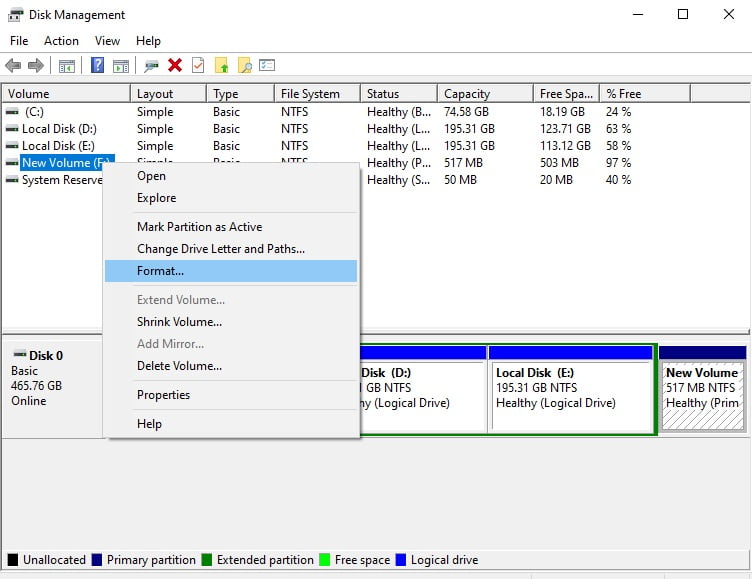
- First of all, right-click on Start button and click on Disk Management option.
- After that, you will be able to see the drive of your system as well as the SD card. Then you have to right-click on that SD card and click on the format option.
- After choosing the format option, you have to name the SD card and click OK below. Then your SD card will be formatted.
Restore SD card using File Explorer
Through File Explorer, you can format your SD card very easily and bring it to full capacity.
- First, insert your SD card in the system.
- When it shows in Explorer right-click on it and click on the format option.
- Check “Quick format” option is selected or not. If not then select it first and then click on the format option. After that, your SD will formatted and it show its full capacity.
Also Read: Fix the Operation Did Not Complete Error on Windows OS
Restore SD card using Disk part
- In this procedure you have to first click on search bottom and write CMD.
- After that, right-click on “Command Prompt” and select “Run as administrator.”
- Type on Command Prompt the code “diskpart” and hit enter bottom.
- Again type “list disk”. It shows the storage device install in that system.
- Check your SD card is showing or not.
- Then type “select disk 1” which is your SD card. It it shows disk 2 then write the command “select disk 2”.
- After that type command “clear” and press enter bottom. So that your SD card will be formatted.
These are 3 ways by which you can format your SD card and bring it back to its original condition. Always remember to backup the data stored in it before formatting. If this backup is not happening then after formatting it, recover your data through recovery software.
FAQ
Why is my SD card not recognized by computer?
There can be many reasons for this. Causes all include a faulty card reader, driver issues or corrupted file system. Try inserting the SD card in a different device or card reader, updating drivers, or reformatting the card.
What is the difference between FAT32 and exFAT?
FAT32 and exFAT are both file systems. FAT32 is an older file system that has a maximum file size of up to 4GB and is widely compatible. A new file system that can handle bigger files is called exFAT. SD cards and flash drives are compatible with it.
Can I recover data from a corrupted SD card?
Yes, it is possible to recover data from a corrupted SD card. However, this work can be done only through recovery toss. Such as through Staller recovery tool and EaseUS data recovery software etc.
How do I check the speed class of my SD card?
The speed ranges of an SD card are usually mentioned in the manual that comes with the SD card when you purchase it. The speed of an SD card is indicated by class numbers like 2, 4, 6, and 10.
Conclusion
There are many reasons why your SD Card not Showing Full Capacity. But to fix this, there are 3 important methods which the user can do easily. To fix this problem you will have to resort to formatting your SD card. If you want to recover data properly before formatting, then you can turn to the Stellar recovery tool. With its help you can recover the entire data of your SD card.
I hope that after reading this article you would have understood “How to Fix SD Card Showing Wrong Size error without losing data”. If you still have any doubt anywhere then you can let us know. We will definitely try to solve your doubts.
If you liked reading this article then do not forget to share it as much as possible. Thanks for reading this article.

